vscode extensions howto
markdown extensions selection
★★★ Markdown All in One
- advantages
allows me tocreate table of content, which doesn't pollute my headings and can directly jump withcommand + clickand in preview mode- More intelligent about markdown, allowing auto completion of markdown link to files, auto indent of lists, ...
- usage
- set the markdown
indentto beinherit, and always set the markdown indent to be 4 in order not to catch the unified indent problems
- set the markdown
- remark
- update@2022-02-06: since the table of content generated directly in file would cause trouble in
mdnice.com, and if I use a simple[TOC], then I can also share the heading jump powered bymarkdown preview extended, so I decided to not usetable of contentfeature powered byMarkdown All In One.
- update@2022-02-06: since the table of content generated directly in file would cause trouble in
★★★ Markdown Image
usage of Markdown Image
do not enable html choice, since it doesn't support the command + click jump feature
advantages of Markdown Image
- allows me to paste image, auto saved to pre-specific folder
- allows me to upload to cloud, need configuration, yet not enabled now, since I will use typora with PicGo to upload if I need to publish some articles to public platforms, such as wechat public accounts
disadvantages of Markdown IMage
All the markdown files need to be named using English, otherwise would cause markdown reference error in typora
dependencies of Markdown Preview Extended (MPE): princes
download from Prince - Download Prince 14.2 for exporting pdf from rendered html, especially supporting the markdown containers.
TODO: configure the theme and the path.
usage
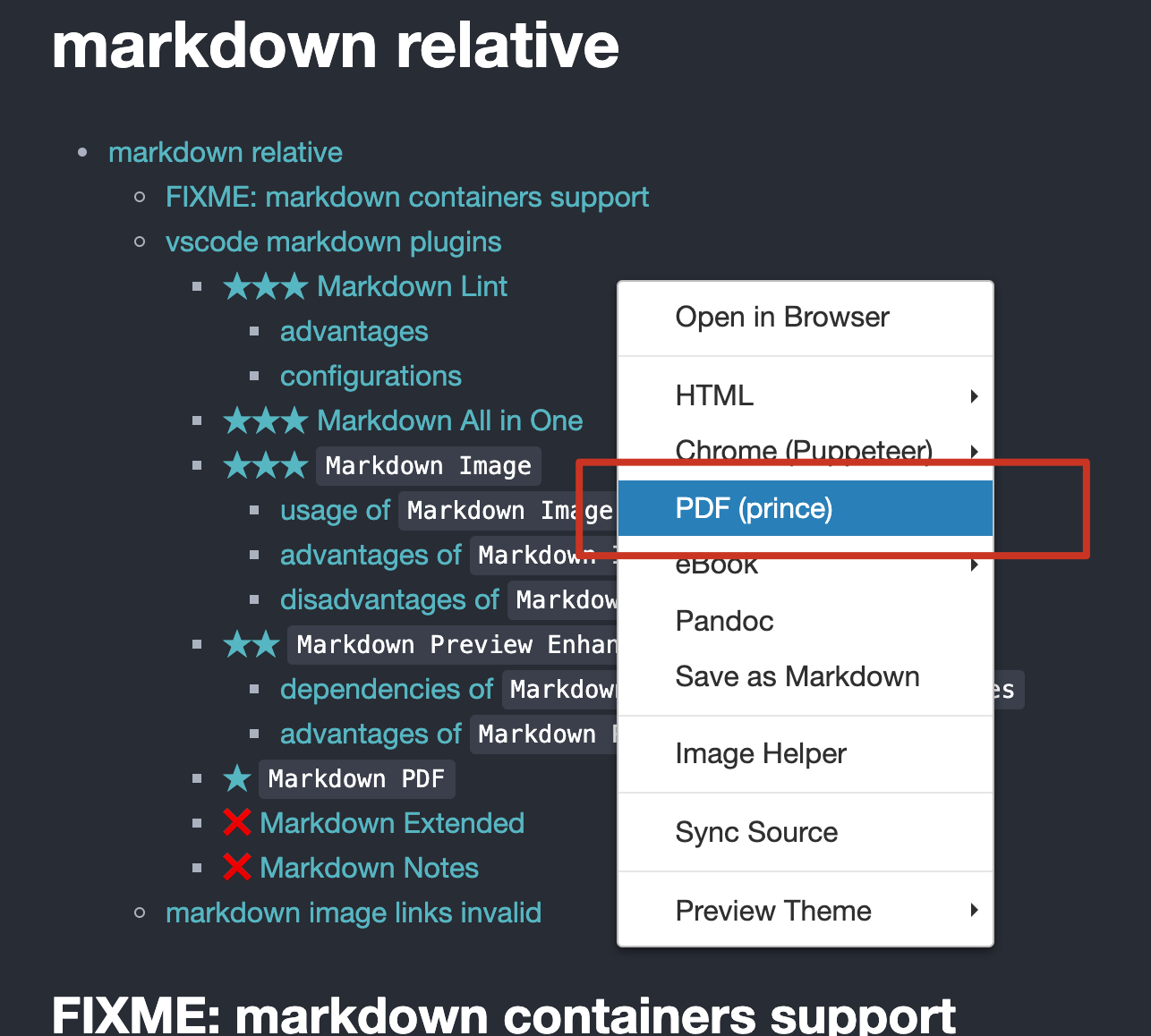
result
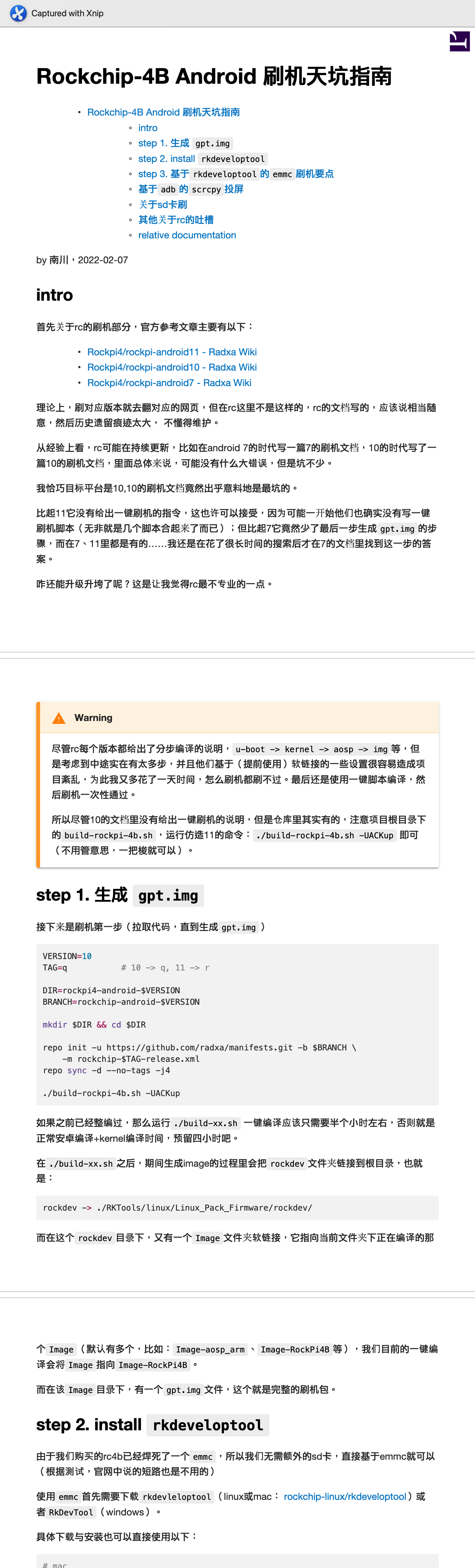
advantages of Markdown Preview Enhanced
allows me to render more beautifully with more themes and enhanced plugins
★★★ Markdown Preview Enhanced
official site: Introduction
custom-css_for-sidebar(toc)-wider
Command + Shipt + Psearchcustomize css, it would show the target css file place !!!tip the place is not~/.mume/styles.lessindicated as official. indeed, it's~/.local/state/mume/styles.less
And write those css statements under the root level:
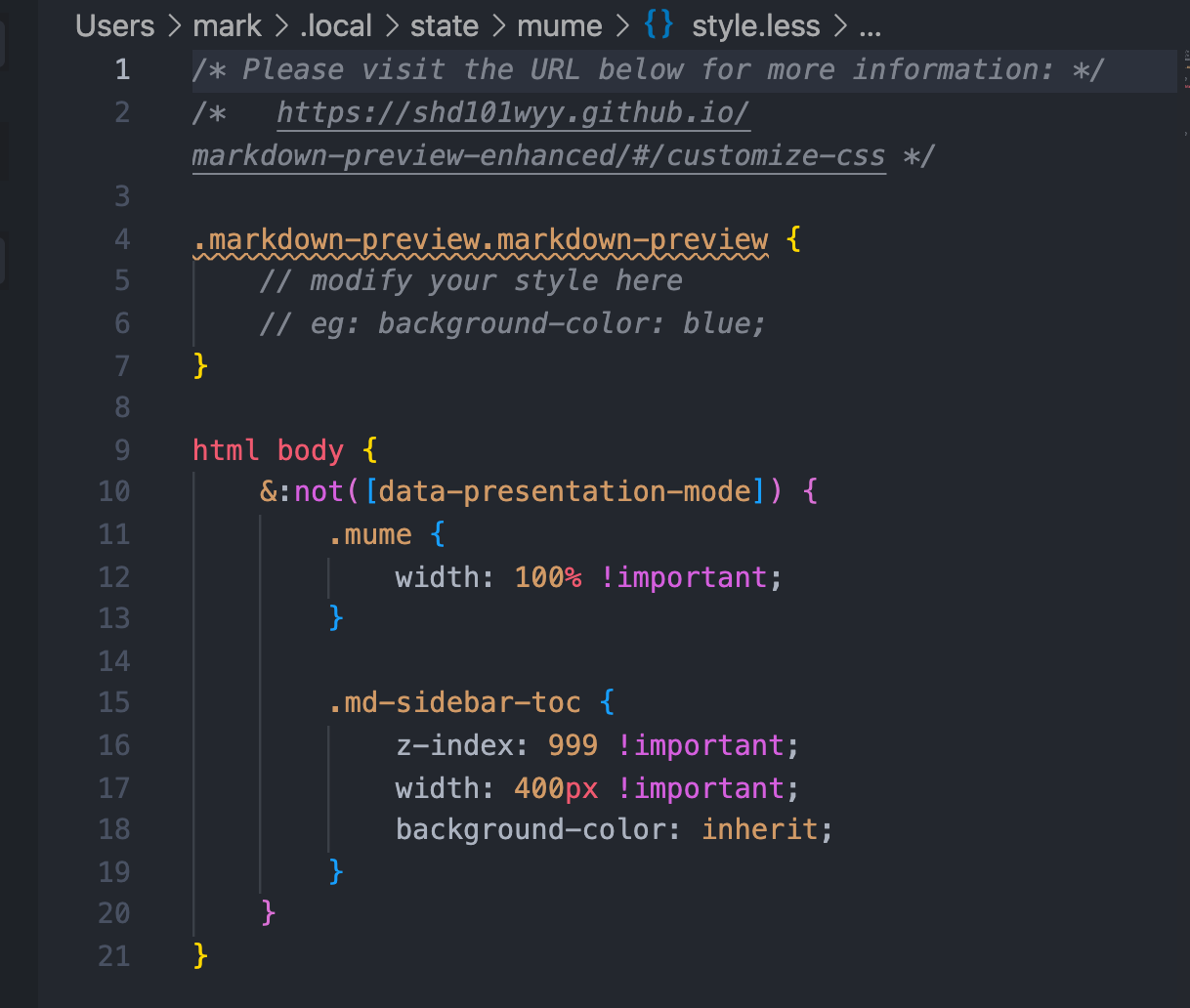
see
export pdf via chrome

★★★ Markdown Lint
advantages
allows me to write formatted markdown file
configurations
// settings.json
"markdownlint.config": {
"no-inline-html": {
"allowed_elements": [ // ref: [MD033 allowed_elements highlights the wrong element in mixed element scenarios · Issue #179 · DavidAnson/markdownlint](https://github.com/DavidAnson/markdownlint/issues/179)
"img" // since I need to control my imgs under specific layout at some time, so I need to use raw html element in markdown
]
},
"MD010": false,
"MD034": false,
"MD038": false,
"MD007": {
"indent": 4
}
},
❌ Markdown PDF
- advantages:
- allows me to export/render to PDF and with delicate typography
- disadvantages:
- it provides me many configuration choices in the settings, which would be better if allows me to do the adjustment before I confirm the execution of export
- conclusion
- update@2022-02-08: 考虑到 pdf 导出现在基于
MPE的浏览器导出,而且效果很好,所以就不使用Markdown PDF插件了,因为这样预览时和导出时不统一,比如Container和TOC都不正常显示。
- update@2022-02-08: 考虑到 pdf 导出现在基于
❌ Markdown Extended
- disadvantages
- the url render is not as expected when it comes
.tsend, and it didn't give much space for us to manipulate the settings, not likeMarkdown Preview Enhanced - update@2022-02-08: 主要是目前没发现必须用
Markdown Extended的地方,All In One好像就能满足大部分编辑需求了,MPE在预览上足够强大,Markdown Image上传图片一绝,Markdown Lint质量很稳定!
- the url render is not as expected when it comes
❌ Markdown Notes
- advantages
- allows me to use
[[TARGET_FILE_PATH]]to point out to file I can jump to - allows me to later back in left panel
- allows me to use
- disadvantages:
- the link cannot end with headings, otherwise the
command + clickwould perform anew filewhich is not as expected
- the link cannot end with headings, otherwise the
extension:Todo-Tree
usage
It's important to use "type": "tag" in "todo-tree.highlights.customHighlight" in order to get a better display effect of tags.
configuration
// Settings.json
"todo-tree.general.tags": [
"EMERGENT: ",
"FIXME: ",
"TODO: ",
"PR: "
// "BEST-PRACTICE: ",
],
"todo-tree.highlights.customHighlight": {
"BEST-PRACTICE: ": {
"icon": "key",
"iconColor": "#ff6"
},
"FIXME: ": {
"foreground": "#333",
"gutterIcon": true,
"iconColour": "#f33"
},
"PR: ": {
"icon": "arrow-up-right",
"iconColor": "#3d3"
},
"TODO: ": {
"icon": "clock",
"iconColor": "#3c3",
"type": "tag"
}
},
effect

extension:markdown-preview-enhanced
develop: general
We can get the instruction on how to develop vscode extension of MPE by ourselves: For Developer
There are two versions of MPE:
- shd101wyy/markdown-preview-enhanced: One of the 'BEST' markdown preview extensions for Atom editor!
- shd101wyy/vscode-markdown-preview-enhanced: One of the "BEST" markdown preview extensions for Visual Studio Code
Both depends on the mume core package:
develop: markdown-it-container integration
We can get markdown container of ::: from package: markdown-it-container - npm
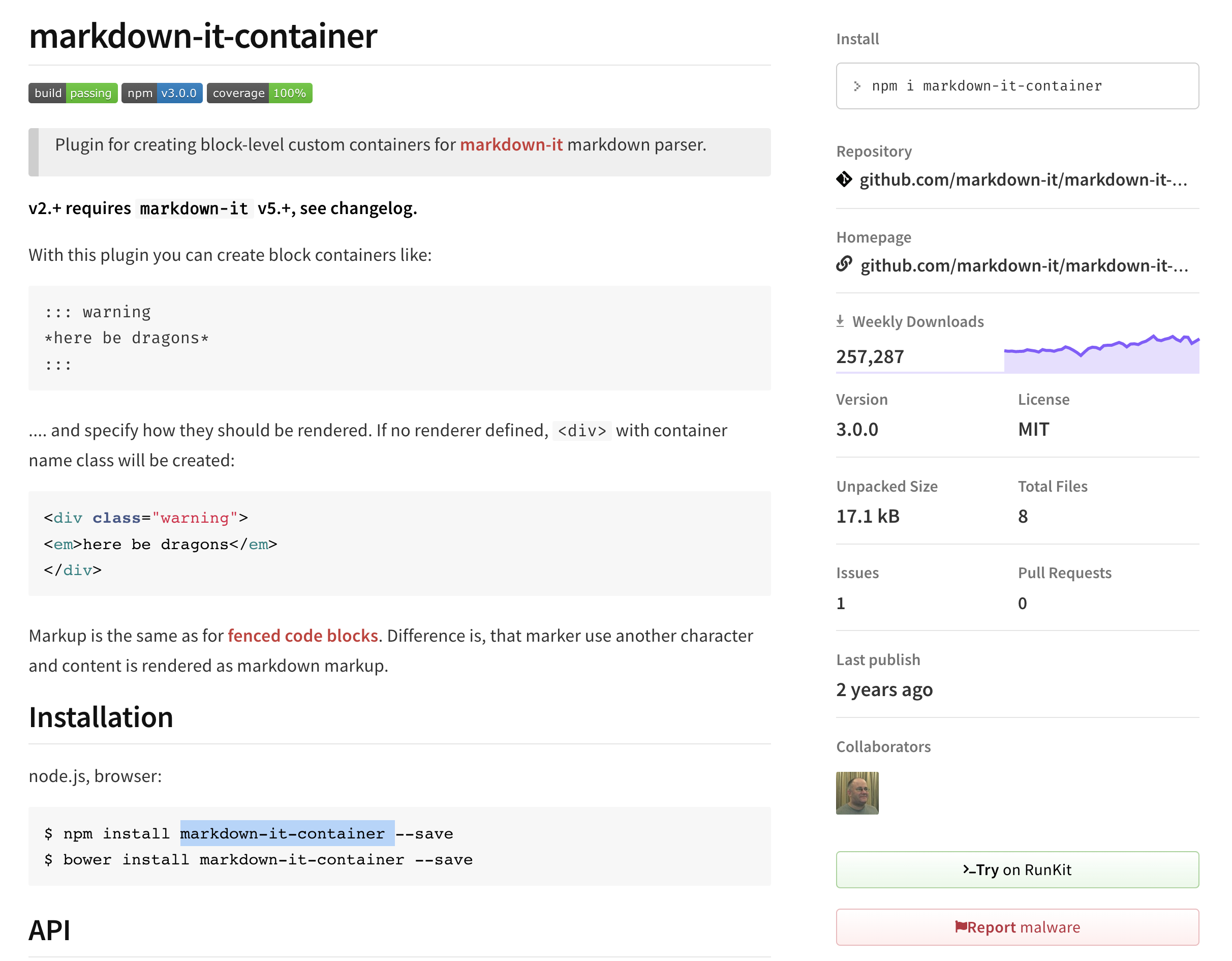
cd packages/mume/dependencies/markdown-it/extensions && wget https://raw.githubusercontent.com/markdown-it/markdown-it-container/master/dist/markdown-it-container.min.js
// packages/mume/src/markdown-engine.ts:255
const getPluginFromPath = p => require(path.resolve(extensionDirectoryPath, p))
extensions.forEach(p => {
this.md.use(getPluginFromPath(p))
});
["info", "warning", "tip", "question"].forEach(name => {
this.md.use(getPluginFromPath("markdown-it-container.min.js"), name);
});
develop: markdown-it-container bugfix
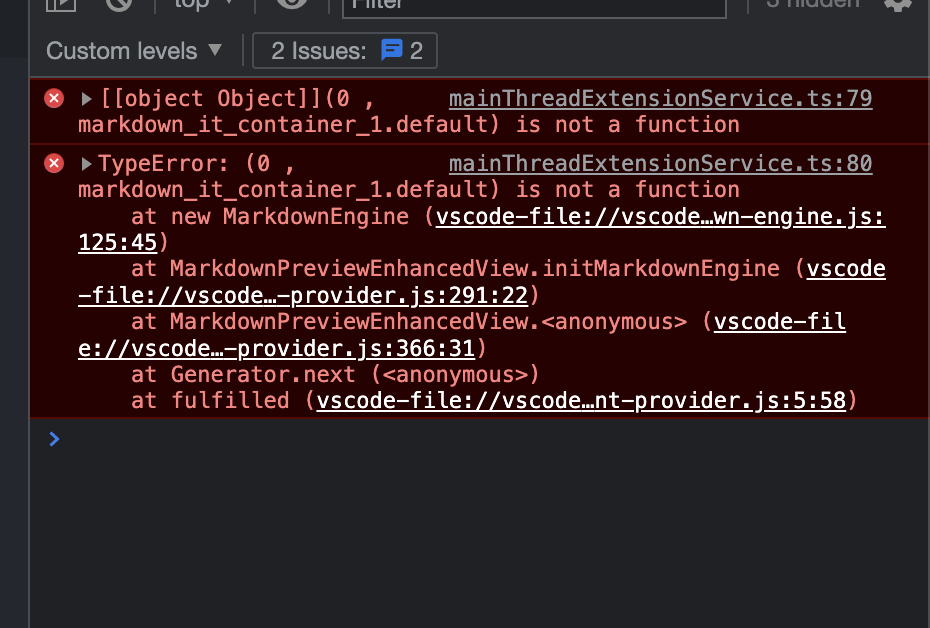
change pdf output style, e.g. prince font
file location:
/Users/mark/.local/state/mume/style.less
we can get it via:

and custom it custom-mpe-pdf-output-style at here:
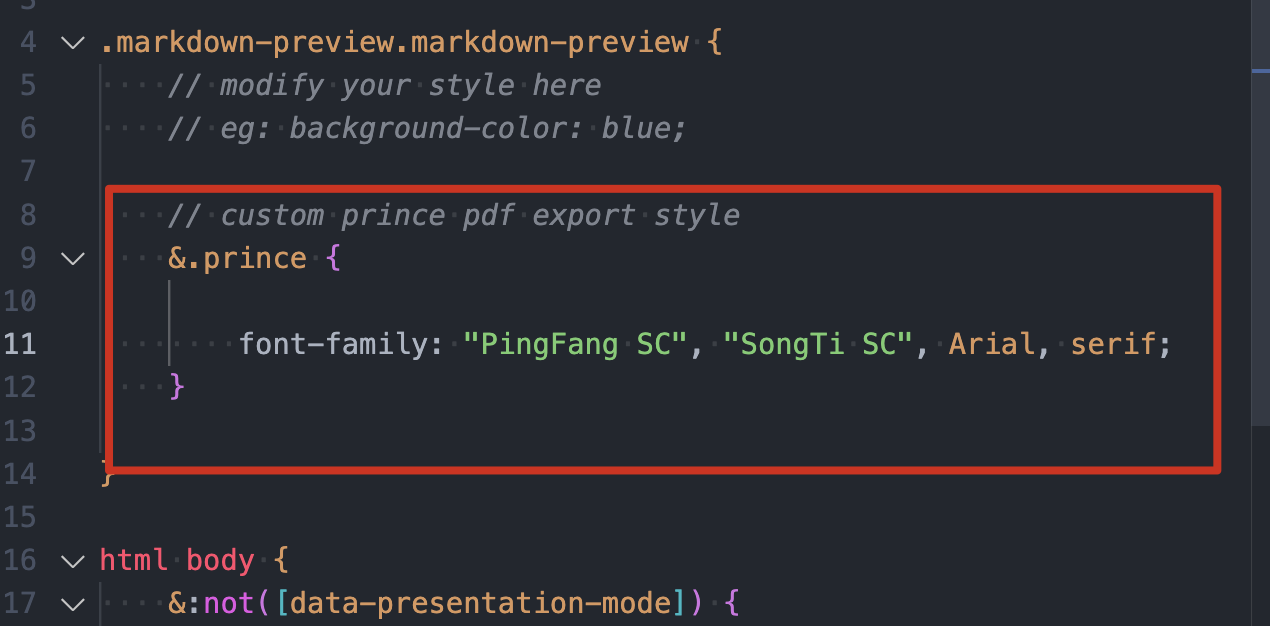
refer to CSS font-family 詳細介紹 - OXXO.STUDIO see more about css font-family.
and we can get all the fonts supported in our system via built-in software of font book:
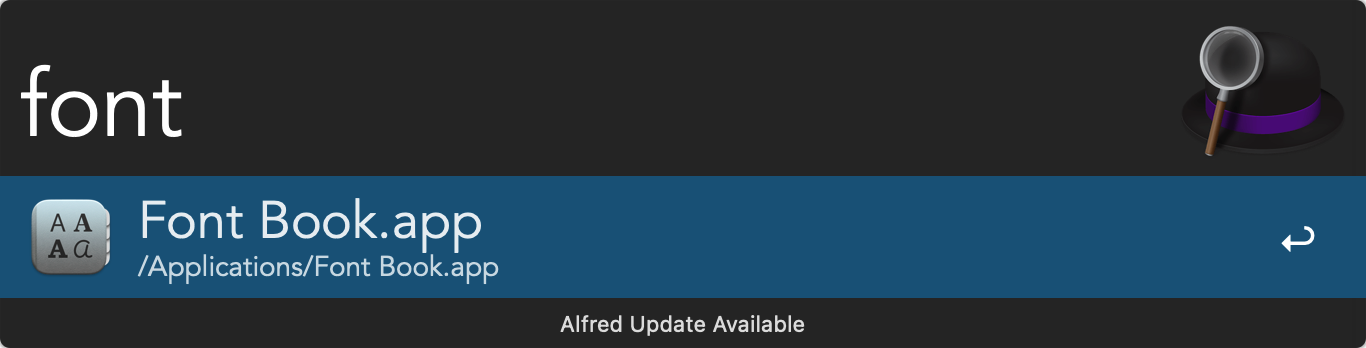

extension:markdown-pdf
how to use custom styles in markdown-pdf
resolution:
Setup the markdown-pdf styles option in the settings:

Or setup a relative one based on the option of markdown-pdf styles relative path file:

In case I don't catch where does the-relative really relative to, I used an absolute path even with the relative option checked.
The content inner mdnice-purple.css, which copied from mdnice.com and dropped the raw mdnice prefix, looks like this:

result:
the css file is included in the target html file (not written directly into html).

ref:
extension:markdown-image
diy the image path
Since I want to systematically record all my notes in one giant working directory, it's no need to create any sub directories to store the images for each single article in different path. It's better for me to centrally store all the images in one same directory, so I tried to find how to help me achieve this goal in the plugin 'markdown-image'
Luckily, I found I didn't need to do much work only if I experimented and realized that:
.imgs:{CUR_FILE_DIR}/.imgs, which in fact equals./.imgs/.imgs:{PROJECT_DIR}/.imgs, which in fact turns into../../.imgsif it lies in the third layer of project.
Hence, the settings of /.imgs meets my expectation much. Thanks ~

TODO: Script of migrating all the images in different sub-folders everywhere to the central image asserts directory
FIXED: markdown image links invalid
When keeping updating this project, the directories and files would change continuously, causing the image links in markdown files to be invalid, since they could not change synchronously like coding refactors.
But don't worry, it's easy to turn these links to be valid again, since all the real images are saved at the .imgs under the root directory.
So, just replace the prefix of each image links, with a shorter or longer .., since all the image links are formatted as relative paths based on the plugin of markdown images.
here is an easy sample of increasing a depth of images:
# add '../' before
gsed -ri 's|(["\(])\.\.|\1\.\./\.\.|g' FILE
# remove '../' before
gsed -ri 's|(["\(])\.\./|\1|g' FILE
FIXED: markdown containers support
There are a few of solutions for markdown containers support, such as !!!warning for markdownAllInOne plugin in vscode and :::warning for npm package of markdown-it.
But they can not ensure run well anywhere.
The most recommended approach is to use > :warning: TEXT so that it can render acceptably in no matter of vscode, github and wechat, etc.
The effect in vscode is as the following:
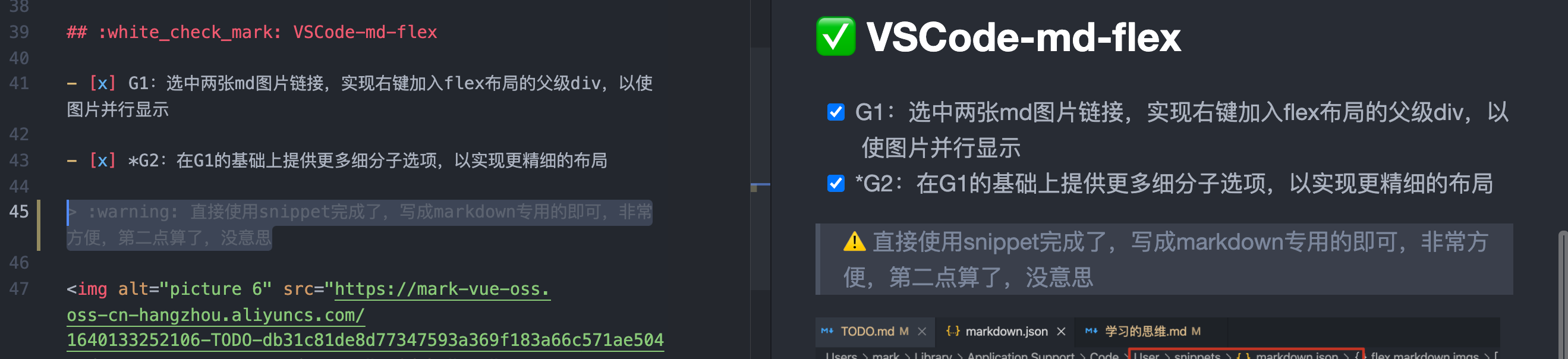
ref:
update @2022-02-08: solution using Admonition supported by markdown preview enhanced: